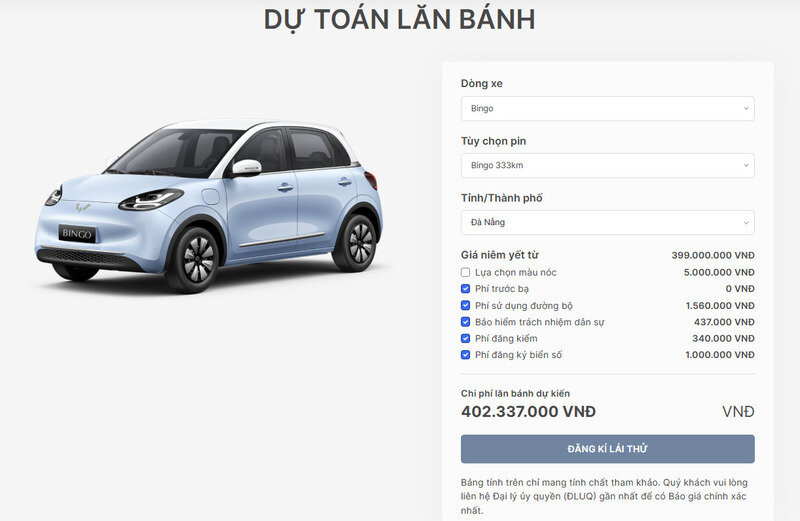How to use dash cam in car? This is a question that many people are interested in. Because dash cams not only store images on the road but also record important information such as coordinates, speed, date and time, etc. This information is very useful in the event of a traffic incident. Together Wuling EV Vietnam Check out the extremely useful content about dash cams below!
1. Advantages of using car dash cam
Before learning How to use dash cam in car Anyway, let's take a look at the benefits it brings:
- Record important evidence information: This is one of the reasons you should invest in a dash cam. The camera will record the journey as evidence to give to the police if an accident occurs. You can prove that it was not your fault with the video recorded by the camera.
- Working as an assistant driving instructor: In addition to being able to record video, dash cams can also warn drivers of danger. For example, notice that the area ahead often has speed cameras and traffic cameras. Or lane departure warnings, traffic sign reading, etc. dash cams also have this feature integrated.
- Monitoring support: Today's dash cams all have GPS positioning technology. So People Drivers can monitor the entire route of employees, passengers or goods. For transportation businesses, this is an extremely effective tracking tool.
Save new images and beautiful videos: When exploring or traveling, your visibility in the car will be very limited. Therefore, the dash cam will help you store beautiful images easily and with extremely good quality.

Dashboard cameras help capture beautiful moments
2. Simple instructions on how to use a dash cam on a car
Here are some instructions How to use dash cam in car Simple that you should refer to:
2.1. Start the dash cam
How to use dash cam in car the first start up is very easy. You just need to press and hold for about 3-4 seconds the ON/OFF power button located in front of the screen or on the side. When the camera device is started, the recording function also immediately starts.

Press and hold the on/off button to start the camera
If you have held down the power button but the camera does not turn on, there are many different reasons. You can handle it in a number of ways as follows:
- Check if the power jack plugged into the cigar and dash cam device is loose.
- Plug the device into other cigar pipes or another car to check whether the cigar pipe works well or not.
- Check if the power source being used causes an electric shock to the dash cam.
- Check the car's battery to see if it's too weak and not enough power to supply the dash cam.
If you have tried the above methods but the camera still does not turn on, please go to the warranty and repair center immediately for a more detailed check.
2.2. Select the power source for the device
Although the manufacturer has equipped the camera with a battery, the battery life is only enough for about 30-60 minutes. Therefore, to ensure continuous operation of the camera, you need to connect the device to the car's power source.

Choose car power instead of batteries
2.3. Insert the memory card into the camera
All dash cam devices are equipped with memory card slots with different capacities. This is to assist in capturing as many images and videos as possible. Installing a memory card into the device is also extremely simple, you just need to find the location of the memory card slot. Then insert the small end of the memory card into the slot and push it straight in. When the memory card is in place, you will hear a light "click" sound, similar to when inserting a memory card into a smartphone.

Insert the memory card into the camera easily and quickly
When you need to remove the memory card, you just need to gently press into the slot, the memory card will automatically eject. Please do this gently so as not to warp or scratch the memory card slot.
During use, users should note the following points:
- While the recording function is active, do not insert or remove the memory card. This will cause damage to the device or even burn the memory card.
- Always ensure the power supply is stable when checking the memory card and absolutely do not disconnect the power source suddenly.
- You should use a standard card reader when reading on another device such as a computer or phone. This is to avoid errors such as freezing, jerking, formatting the card, etc. When removing the memory card, perform the "safely remove" function to avoid card errors.
2.4. Connect the dash cam to the mobile phone
Each type of dash cam will have an application that connects to a corresponding mobile phone. The detailed instructions will have information on how to connect the dash cam to the mobile phone.

Connect the camera to your phone for easier viewing
After downloading the application and installing it on the mobile phone, users need to turn on wifi on the dash cam and set parameters such as name and password. It's similar to connecting to a regular mobile hotspot. Next, the user will go to the wifi section on the phone and connect to the wifi of the corresponding dash cam to complete the connection process.
2.5. Use the navigation keys on the camera
There are many types of dash cams on the market with different settings navigation keys. Current smart cameras are even controlled by touch.
For traditional dash cams, the basic navigation keys are not much different. Specifically, you need to pay attention to the following keys:
- ON/OFF: Use to turn on the camera's recording function. To start recording, just press the ON/OFF button.
- Rec/Snap: Press once to stop recording, press a second time to start recording again.
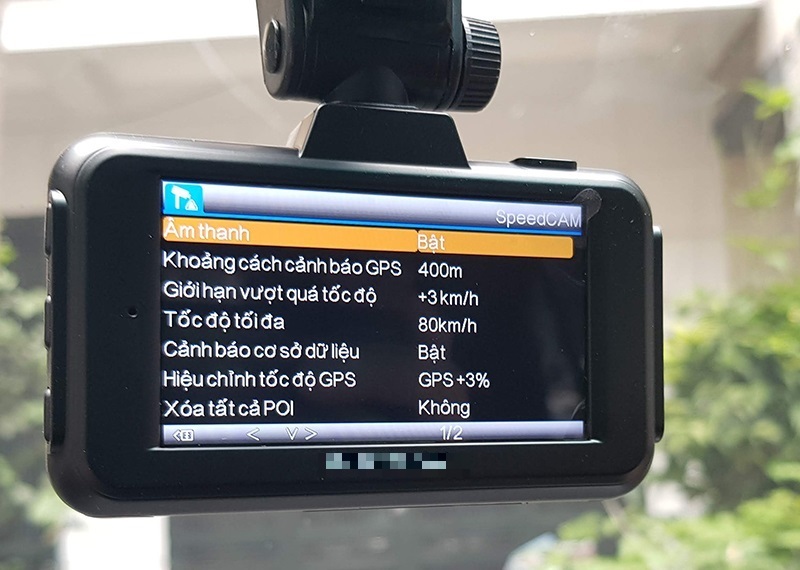
The keys on the camera all have separate functions
- Menu: This is a settings control button that allows you to change the image size and turn on or off the sound. In addition, you can also set the motion recording mode, recording speed, language, time, etc. At the same time, combine the UP - DOWN keys to select the appropriate mode. Note that the MENU key is only used when the device is off recording or taking photos.
- MODE: Use to switch from video recording mode to photo mode.
- USB port: Use when you need to download data from device to phone or computer.
- HDMI port: Connect directly to an HDMI-enabled display to view videos and images directly.
- DC5V port: Use to charge the battery or plug it into the car's power source.
2.6. Set initial parameters
To customize a new device, users need to pay attention to the following initial parameters:
- Turn off recording mode: Select Audio Record → Select Off.
- Turn off/on sound when pressing the button: Select Beep → Select On/Off.
- Turn on automatic screen off mode after 20 seconds of display: You select LCD Default to turn off the screen. To turn the screen back on, just press the Menu icon or select the OK key.

To use the camera, you should set the initial parameters
3. How to review images recorded by dash cam
Of course, while using the camera, you will be able to review videos and images. So how to review? Let's see these How to use dash cam in car to see pictures and videos!
3.1. Review the dashcam live
When the camera is recording, you can easily watch directly on the screen. To review recorded videos, you can do the following steps: First, press the OK button to pause recording. Then use the controls to switch to playback mode. Once you have selected the video to watch, continue to press the OK button to start playing the video.

View videos on the camera easily and quickly
3.2. How to watch videos on your phone
Once both devices are connected, watching videos on the phone becomes much easier and more convenient. You open the dash cam application on your phone to access the data storage. Here you can quickly review the videos you need.

Connect the camera to your phone to watch videos
However, if you are not in the car or do not have a wifi connection, you can still easily review the recorded video using the card reader. Choose a card reader whose format is compatible with the phone you are using for convenience and flexibility in video playback.
3.3. Watch journey videos on your computer or TV
Most dash cam devices today are equipped with an HDMI connection port. With this port, users can easily connect the dash cam directly to the computer or TV to stream data. This means that if you want to review images on a TV or computer, you will need to equip an additional HDMI connection cable.
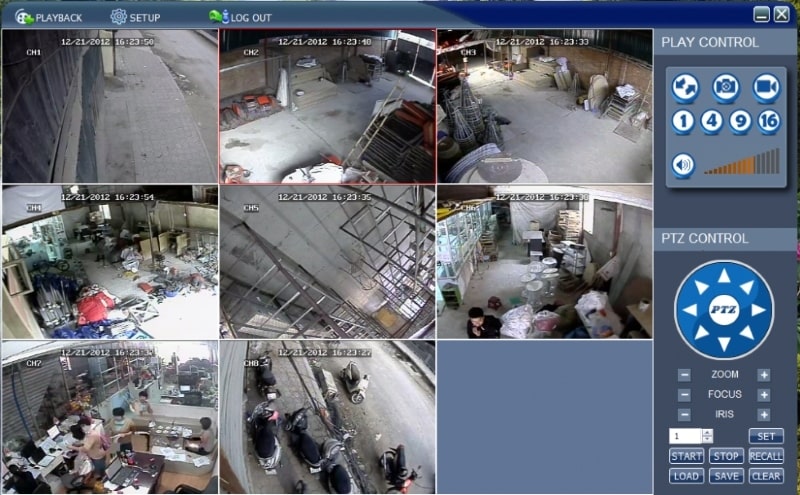
Equipped with an HDMI connection cable to be able to view videos recorded by the dash cam on the computer
4. How to delete data in the camera
How to use a dash cam on a car to erase The data is very simple. Dashcam device data is usually stored inside a memory card. Normally, the inbuilt overwrite feature automatically deletes the oldest (unlocked) data and overwrites new videos continuously when the memory card is full.

Select format/ format to delete recorded videos on dash cam
However, in some cases, if the car owner wants to delete a large amount of data or even all data from the memory card, choose format/format for the memory card. Note that when formatting the memory card, all data will be erased. Therefore, car owners need to consider and back up important data before performing this operation.
In addition, formatting the memory card can also be applied in cases of virus errors, memory card not recognized, video not recorded, device booting continuously. However, formatting the memory card needs to be done carefully to avoid losing important data.
5. Things to keep in mind when using dash cams
Below are important issues that people don't know How to use dash cam in car noteworthy. However, those who have been using it should also read the following information to be able to solve necessary problems.
- Disconnect the power source before inserting or removing the memory card to avoid damaging the device or burning the memory card.
- Use power from your car instead of using batteries to ensure a stable power source.
- Turn off recording if not necessary to protect everyone's privacy.
- Avoid using the dash cam continuously for many hours in hot weather. This helps avoid damaging the processor chip and affecting image quality.
- Do not suddenly turn off the power while the vehicle's dash cam is still operating to avoid damaging the memory card.
- When the EVENT indicator light flashes red, the device will be temporarily uncontrollable. So you wait until the indicator light turns green to continue using.
- When connecting the memory card to other devices, check for viruses to avoid virus infection that can damage system files.
- Avoid using old or defective memory cards to ensure the quality of recorded images is not affected.

Pocket the necessary notes when using dash cams
Certainly, a dash cam device is an accessory that brings many benefits to those who use a car. Of course, to use this device fluently, users also need to research and get used to it for a certain period of time. In fact, the operations are not too difficult, so don't worry too much. Hopefully the above instructions for using dash cams will be useful to you and best support you on every trip.
So Wuling EV Vietnam has provided you with the necessary information How to use dash cam in car. This device brings many conveniences to car users with extremely easy operations. Hope the above information will be useful to you. Hope you find a dash cam that suits you!